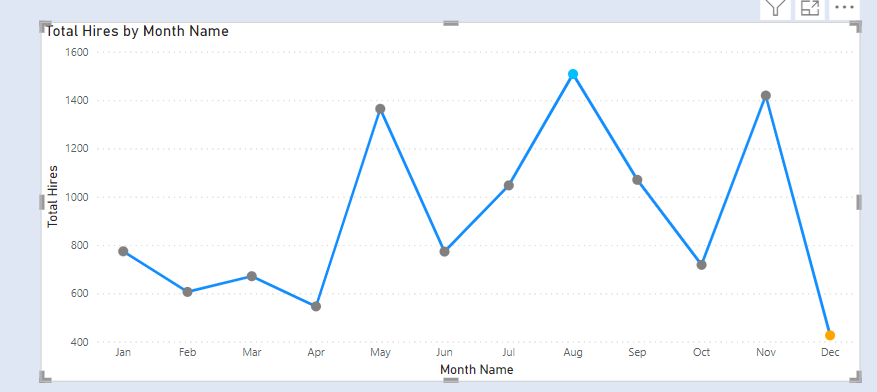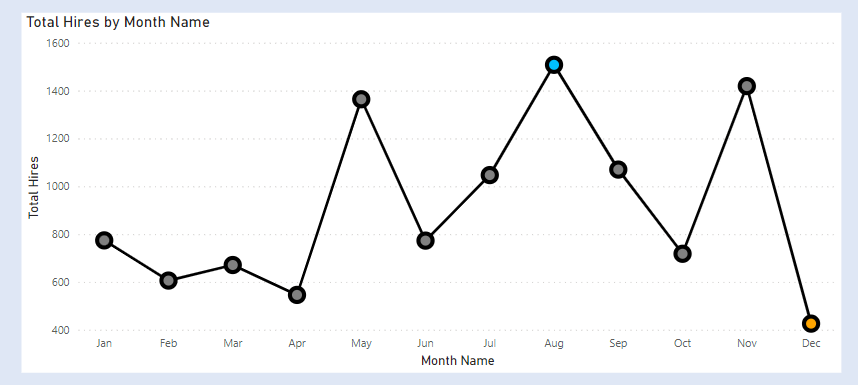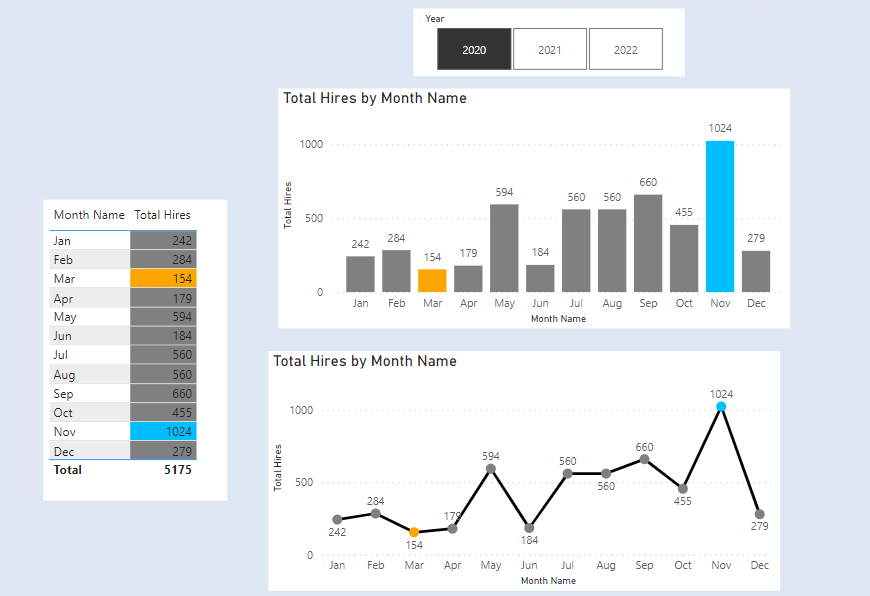
We want to highlight the Months in a Year with the maximum sales and minimum sales.
Our Data Model contains four tables Calendar,Department, Grade_Level,Country and Hires_data.
The dimension tables are Calendar, Department, Grade_Level, Country. The fact table is the Hires _data table.
- The Calendar table is the date table in our dataset.
- The Grade_Level table has a list of all the available grade levels in our dataset.
- The Department table has a list of all the available departments in our dataset.
- The Country table has a list of all the available countries in our dataset.
- The Hires_data table has details for all our newly hired employees. We have details like the department, gender, grade, designation, joining date , country and many more data.
The dimension table are connected to our Hires_Data table in a one to many relationship.
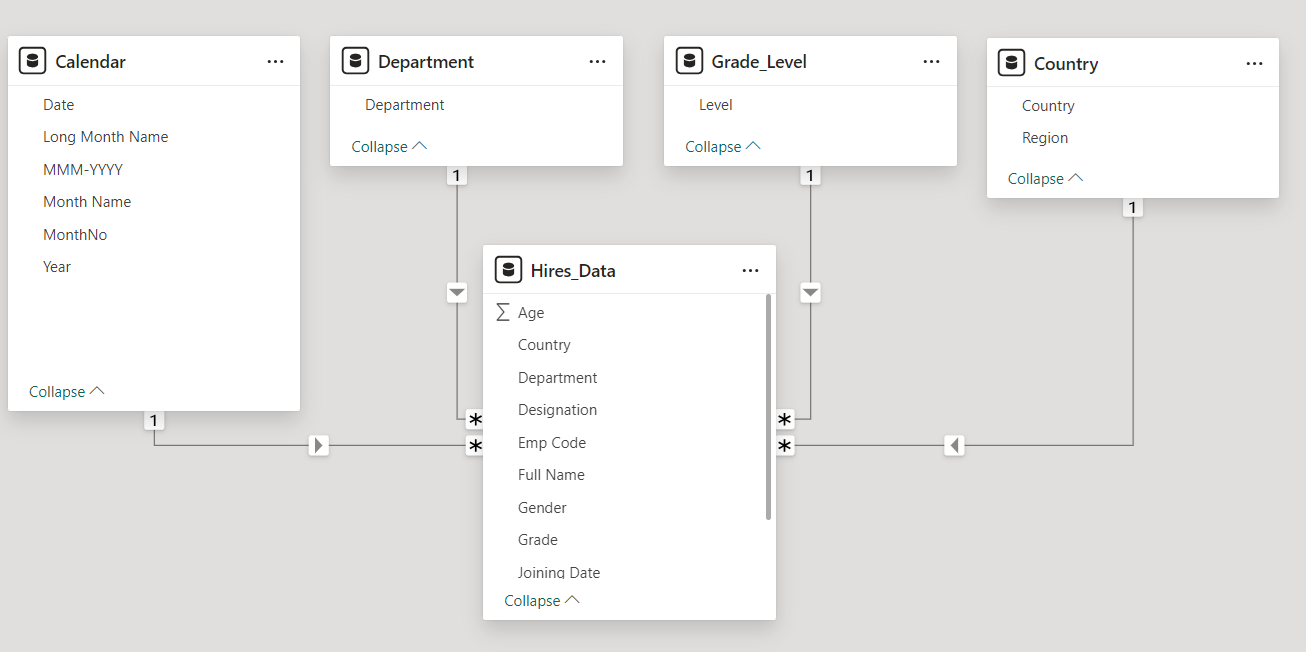
We want to highlight the months with Max and Min Hires in a year.
First, we create a measure called Total Hires.

Next, we create measures for Max and Min Hires.


To highlight the Max/Min Hires we need to compare the Total Hires with Max and Min Hires. Create a measure Highlight Hires Colours.
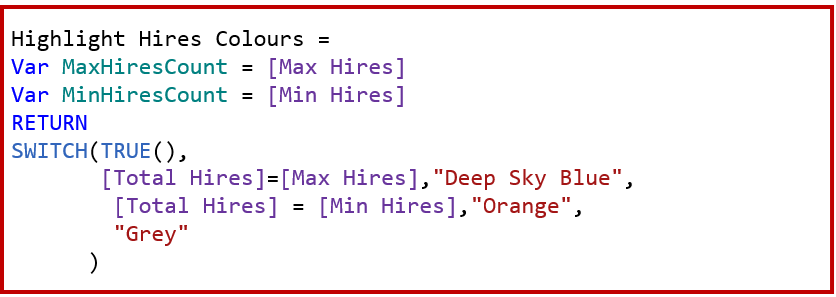
Matrix Highlighting
Add a Table visual to the report. In columns add Month Name and below it add the measure Total Hires.
To highlight the values . Go to visual –> Cell Elements –> Series (Total Hires) –> Background Colour.
In the conditional formatting , add the measure Highlight Colour
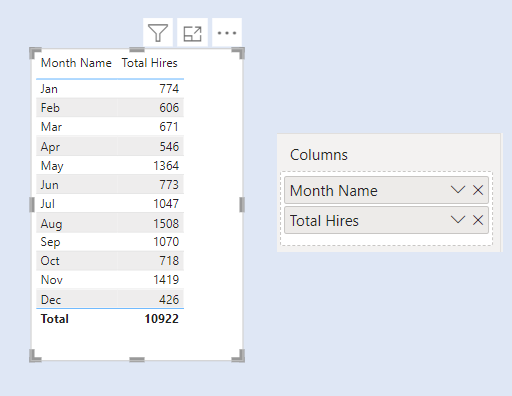
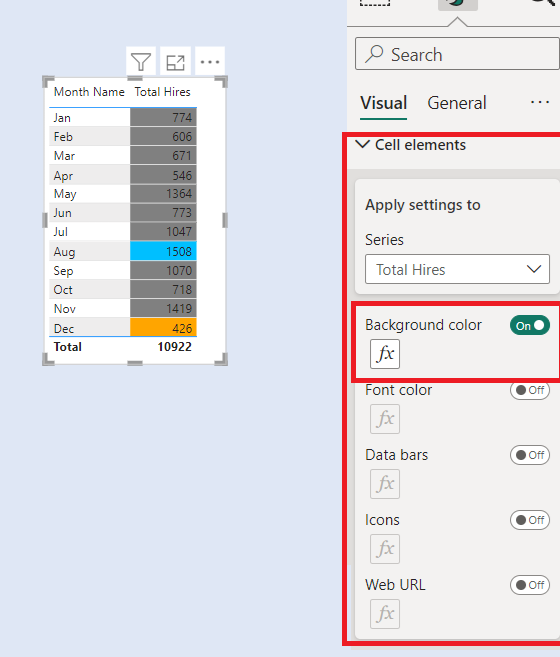
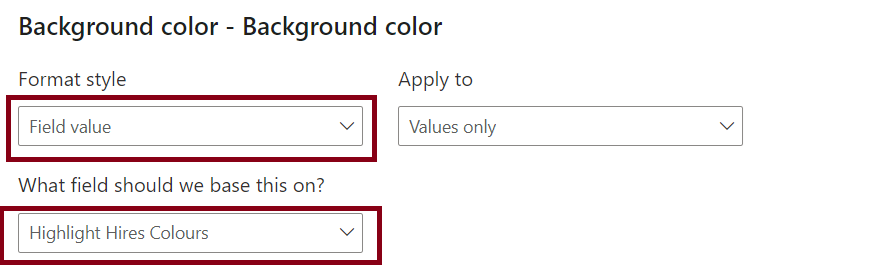
Column Chart Highlighting
Add a column visual. In X Axis add Month Name. In Y Axis add Total Hires.
To highlight the values. Go to visual –> Columns –> Colours.
In the conditional formatting, add the measure Highlight Colour.
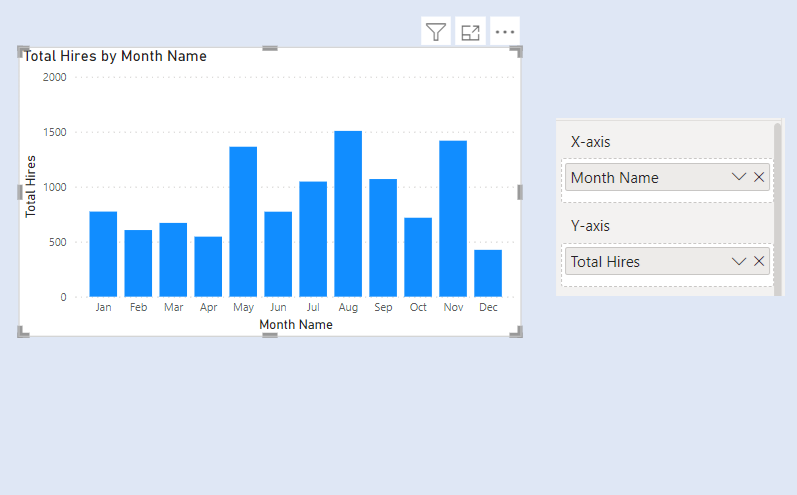
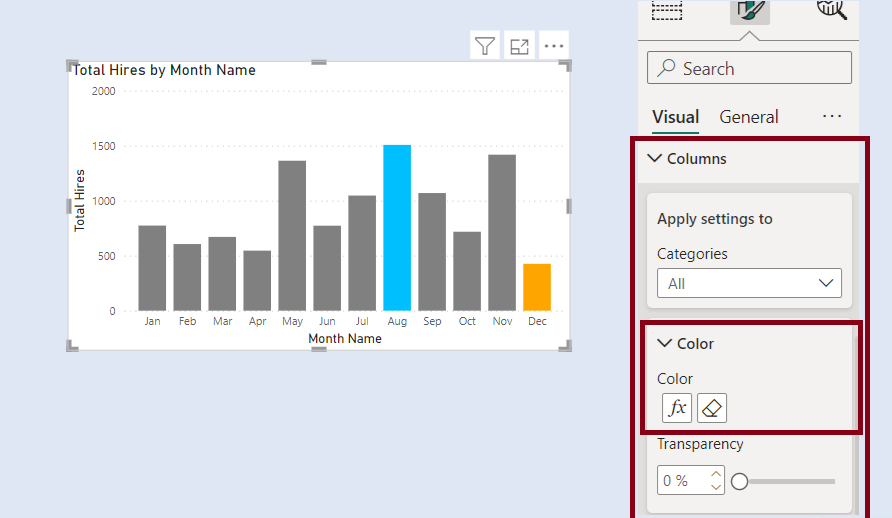
Line Chart Highlighting
The Line chart does not have the conditional formatting for markers / lines. To achieve the conditional formatting, we first create the column chart with conditional formatting and then convert it to Line Chart.
Change the colour of the line and the markers size .